Open topic with navigation
Maintaining Lease Component Sales Link
- The Lease Component Sales Link screen is an important pre-requisite for using the Retail area of the system. It is used to link the different Sales Groups to the Components of the Lease, for the purpose of recording sales and percentage rent calculations against.
- This screen is also used to define the Sales Reporting Group for the Components of the Lease.
Menu
| Financials |
> |
Lease Component Sales Link |
Mandatory Prerequisites
Prior to creating a Lease Component Sales Link, refer to the following Topics:
Screenshot and Field Descriptions
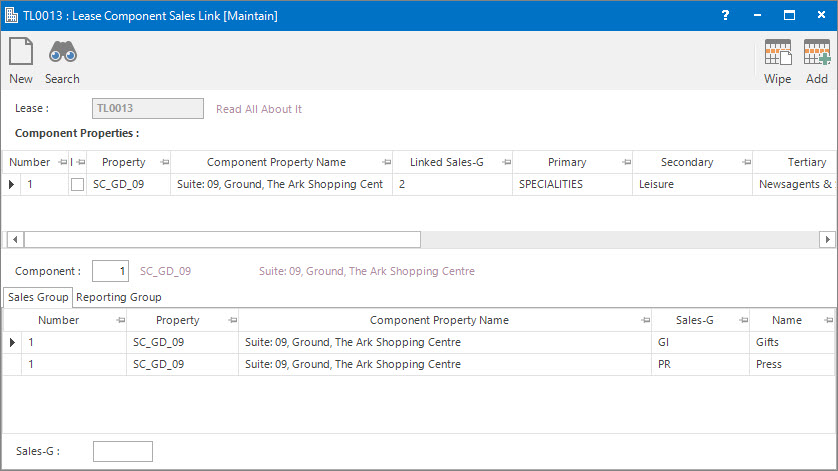
 Lease: this is the Lease for which you will be configuring the Sales Link.
Lease: this is the Lease for which you will be configuring the Sales Link.
Component Properties table: this provides you with a list of all the Components attached to the Lease.
Component: this is a read only field that displays the Component you are configuring.
Sales Group table: this displays the Sales Groups attached to the Component.
 Sales-G: this is the Sales Group that will be attached to the Component.
Sales-G: this is the Sales Group that will be attached to the Component.
Screenshot and Field Descriptions: Reporting Group Tab

 Reporting-G: this is the Sales Reporting Group that will be attached to the Component.
Reporting-G: this is the Sales Reporting Group that will be attached to the Component.
SCCA Uplift %: this is the GST uplift percent provided by the Shopping Centres Council of Australia to apply to sales for consistency of reporting across similar types of retail outlets. The default is 100%.
Include in Comparison Sales calculation: click this check box if the default system behaviour needs to be overridden in how it works out if Sales amounts are treated as comparable for a new Lease or change of Tenant.
How Do I : Add a Sales Group to a Lease Component
- At the Lease field, locate the Lease to configure the Sales Link.
- The Component Properties table will populate with the Components attached to the Lease. Double click the required Component row to add the Sales Group to.
- On the Sales Group tab the Sales Group table will list the Sales Groups already attached to the Component.
- At the Sales-G field, locate the Sales Group to add to the Component.
- Click the Right Hand Side Application tool-bar push button: Add.
- Repeat these steps to add further Sales Groups.
- Click the Application tool-bar push button: Change and confirm that you wish to save the changes made.
How Do I : Delete a Sales Group from the Lease Component
- At the Lease field, locate the Lease to configure the Sales Link.
- The Component Properties table will populate with the Components attached to the Lease. Double click the required Component to delete the Sales Group from.
- On the Sales Group tab the Sales Group table will list the Sales Groups already attached to the Component. Double click the Sales Group to delete.
- Click the Right Hand Side Application tool-bar push button: Delete.
- Repeat these steps to delete further Sales Groups.
- Click the Application tool-bar push button: Change and confirm that you wish to save the changes made.
How Do I : Modify the Reporting Group for a Lease Component
- At the Lease field, locate the Lease to configure the Sales Link.
- The Component Properties table will populate with the Components attached to the Lease. Double click the required Component to modify the Reporting Group.
- On the Reporting Group tab the Reporting-G field will display the existing Reporting Group.
- In the Reporting-G field, locate the Reporting Group for the Component.
- In the SCCA Uplift % field, change the percent if required.
- Click the Include in Comparison Sales calculation check box if the default system behaviour needs to be overridden in how it works out if Sales amounts are treated as comparable for a new Lease or change of Tenant.
- Click the Right Hand Side Application tool-bar push button: Change.
- Repeat these steps to change other Components.
- Click the Application tool-bar push button: Change and confirm that you wish to save the changes made.
Related Topics
Lease Component Sales Link is associated with the following Topics:
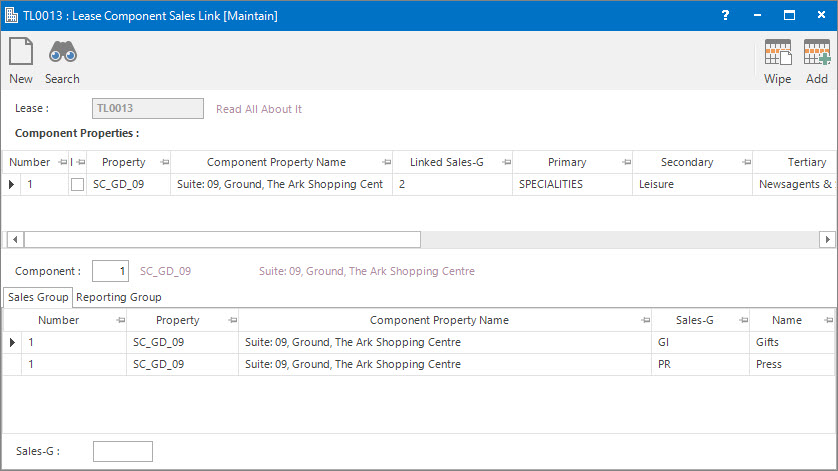
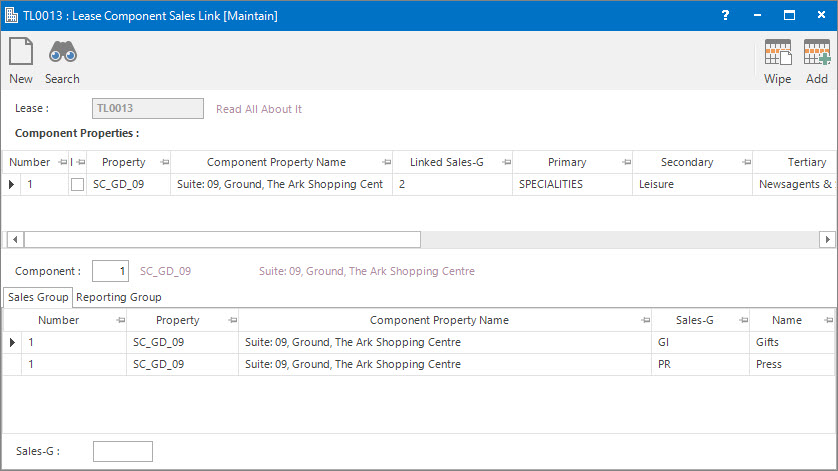
Lease: this is the Lease for which you will be configuring the Sales Link.
Sales-G: this is the Sales Group that will be attached to the Component.

Reporting-G: this is the Sales Reporting Group that will be attached to the Component.